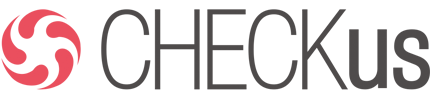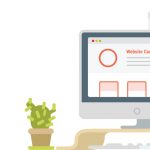Google and Bing provide you a possibility to create automatic rules to run your PPC ads at scheduled times. This tool can save your money, time and achieve your goals. So how to create these rules?
First of all take into account some hints. You should optimize your budget according to day or time. Promotions should be scheduled to be run during a set time period. Ads can be set for a specific date, you can stop keywords that are underperforming and lower bids for high CPA keywords.
Budget
First useful tool is to set an appropriate budget at a scheduled time or day. It is not needed to waste your money during a dead session, but rather use them during a hot one, when you expect the highest number of potential customers online.
In the Campaigns tab – pick campaign, then click on automate, choose “Change daily budget when…“ There you should pick increase or decrease in percentage or USD (amount), then select the date and time to run this tool, choose a name for it, click the preview and save when it is ok for you.
Keyword bids
Another interesting tool for you is to optimize your keyword bids possibilities, to halt, enable, lower or increase them. Filters can be used to create specific rules to connect keywords to specific amount spent (if you put a rule that $100 was spent and only zero or minimum conversion, you can stop it).
In the Keywords tab – pick keywords, then click on automate, choose “Pause keywords when…“ There you should pick under requirements the cost > $XY (like $100) and converted clicks = 0. Then you can select frequency like weekly. Choose a name for it, click the preview and save when it is ok for you.
Ad group
Among further possibilities is the ad group selection. If you see that you are wasting your money in a group that is providing you zero conversions or extremely low CPA, take advantage of this tool. It is recommended to use a specific ad group for any holiday seasion that includes keywords, appropriate for you together with the holiday terms.
In the ad group tab – pick keywords, then click on automate, choose “Enable ad groups when…“ There you should create under requirements a group name. Then you can select frequency like one time (on the date or time you need). Choose a name for it, click the preview and save when it is ok for you.
Or instead of “Enable ad groups when…“ you can pick “Pause ad groups when…“ and the under requirements you can create the name keyword, put frequency as one time, create a name for the tule and email results every time this rule runs. Then as always preview to check, save to finish.
Ads
Ads can be simply paused or enabled as mentioned above. This is useful for ads that you want to be run only in a specific time and stop them.
In the Ads tab – pick automate, choose “Enable ads when…“ There you should select under requirements a label for the new ads. Then you can select frequency one time (on the date or time you need). Choose a name for it, click the preview and save when it is ok for you.
Placement
This is another possibility for those who want to take advantage or setting rules for campaings‘ placements. For example if you placement performance is poor, this can automatically pause it and you are not going to waste your money.
In the Display Network tab – pick placements, choose select all placements and clicks the automate. There you should select Pause placements when… Here under requirements create cost > $XY and converted clicks = 0. Then you can select frequency for example daily. Choose a name for it, click the preview and save when it is ok for you.